THIS IS THE SUPPORT THREAD: Keep this thread on topic! All order related questions go here:
https://bitcointalk.org/index.php?topic=2141261.0All other questions, general info, and talk about hubs keep it here:
https://bitcointalk.org/index.php?topic=2125643.0__________________________________________________
Update 5/14/18Finally got around to launching our site...check it out at futurebit.io!
If you are new and looking for a quick start guide to get your Moonlander 2 up and running as quickly as possible head to
https://www.futurebit.io/getting-started/----------------------------------------------------------------------
Update 12/14/17Please download the new driver release which has numerous bug fixes and enhancements
https://github.com/jstefanop/bfgminer/releases/tag/bfgminer-5.4.2-futurebit2-beta2----------------------------------------------------------------------
Welcome to the FutureBit Moonlander 2 Support thread! Now that Moonlanders have already started shipping out its time to have some fun with them! First of all a massive thanks to everyone that pre-ordered...you guys made this possible once again, and this was an even bigger success than the first version. Many old timers and alot of new people will get into mining and Litecoin because of you!
This post is split up into four main sections. Below you will find instructions for the bfgminer software and downloads, an overview of the hardware and instructions on tuning, hardware assembly guide, and FAQ at the end.
PLEASE READ THE WHOLE POST AND FAQ SECTION BEFORE ASKING QUESTIONS....the answer to your question or why your stick is not running is most likely answered below!

Depending on the distributor you ordered from, you will either receive your Moonlander 2 fully assembled or in "kit" form. Please skip down to the second post for Assembly instructions if you received your Moonlander not pre-assembled.
Do not attempt to plug in or run your stick without the proper heatsinks and fan working. BFGMINER 5.4.2 Instructions I have built a native bfgminer driver binaries with support all major systems and architectures. Please follow the GitHub release link below, which has binaries for each system attached.
bfgminer download:
https://github.com/jstefanop/bfgminer/releases/tag/bfgminer-5.4.2-futurebit2-beta2You will also need to install the latest version of Silicon Labs VPC drivers for Win/Mac OS link below. If you downloaded this driver below, make sure you update to the latest version, as the Moonlander 2 uses a new UART chip and the old driver will not work will with it.
UART VPC Driver: https://www.silabs.com/products/development-tools/software/usb-to-uart-bridge-vcp-driversMAC OS 10.13 HIGH SIERRA USERS: Sililabs drivers will NOT work with the newest version of OS X, and you cannot run the stick with this version until Sililabs provides a driver update! EDIT: Workaround here
https://bitcointalk.org/index.php?topic=2420357.msg25153407#msg25153407Once you have installed the drivers and extracted bfgminer binary for your system just plug in the miner to a USB port and double click on the Start_Moonlander2 file on your Mac/PC. The driver will auto-detect the board and start hashing at the default frequency (for linux you need to execute the .sh file in terminal with sudo command i.e. sudo start_moonlander2.sh).
Just edit that same file with a text editor to change pools, add bfgminer options, and change frequency. You can also use the -c flag and load it with your own config file.
Keep in mind that most scrypt pools are optimized for larger ASICs, so pool difficulty might be high and will take a long time to find a share. The new driver works differently than the old Moonlander, and will continuously return shares lower than pool diff, so you can easily monitor that the device is hashing without waiting for an actual share to be submitted to the pool. If you want your shares to be submitted faster make sure you are connected to a var diff port or one that offers a fixed difficulty of 512 or lower.
If everything is setup and running correctly you should see something similar to this:

If you are new to mining, the most important stats on this screen are what is in between the dashed lines. These are your per device statistics, so if we follow along from left to right for MLD 0, the first number (3.27 mh/s) is your 2 minute average hashrate, second number is your overall average hashrate since miner start (3.30 mh/s), and the last number (3.19) is the pool hashrate based on your submitted shares. A:25 shows your number of shares accepted by the pool, R:0 shows number of shares rejected (usually due to a stale share), and last number HW:0 shows the number of hardware errors reported by the ASIC. This is probably the most important value and will be explained in more detail in the tuning section below.
Keep in mind that the first two numbers is the actual hashrate the device is hashing at (it uses the low level nonce counters to keep track of hashrate and is very accurate), so this number will always be higher than your pool hashrate, because it does not take account of inefficiencies of lost shares due to stale network shares or hardware errors. So your pool hashrate is your net effective rate the device is hashing at.
Frequency: The MoonLander 2 can run on a very wide range of speed and efficiency, and leaves a lot of tuning up to you guys. Make sure you read up on the Hardware section below where I go more in-depth on frequency and voltage tuning. The Moonlander 2 has a default frequency setting of 600mhz, and can range from 384mhz to up to a cap of 954mhz.
To change the frequency edit the start_moonlander2 file in your driver folder and change the number in "--set MLD:clock=600" to the desired frequency.
Please note that this version of the miner has a fixed list of frequencies available to use below.
List of available frequencies: 384, 450, 480, 540, 576, 600, 612, 625, 636, 648, 660, 672, 684, 700, 720, 744, 756, 768, 796, 832, 852, 876, 900, 924, 954 HARDWARE: The Moonlander 2 consists of a single Scrypt ASIC at its core that operates between 2.5 mh/s up to 5.5 mh/s and consumes between 2-10 watts of power.
The power design in the Moonlander 2 is different than the original and the ASIC is powered by
two adjustable DC-DC buck supplies. One for memory voltage, and one for core voltage. I was originally going to include a fixed memory controller, but the ASICs provide and even greater degree of tinkering and power efficiency gains by including an adjustable memory voltage as well!
It also features communication LEDs so you can visually see whats going on with the board. The yellow LED flashes when communication is being sent to the ASIC, and the red LED flashes when the ASIC is responding. Lots of red flashes is a good thing, it usually means the ASIC has found a share and is hashing correctly

The board is mounted to the heatsink with a strong thermal adhesive, since this ASIC is designed to dissipate heat through its bottom side. The Moonlander 2 features a completely redesigned thermal solution this time around, with a completely custom designed push pin heatsink and fan built in. This is a first of its kind of USB miners, and allows a wider range of operation without needing clumsy external fan or coming up with crazy expensive ways to keep these cool

Even with a fan built in, you can still overheat your Moonlander at higher frequencies. I do not recommend running these past 800mhz unless you can closely monitor temps (if you have a IR temp gun check the top ASIC heatsink, it should not be any hotter than 80C).
Below is a visual of the board for reference .
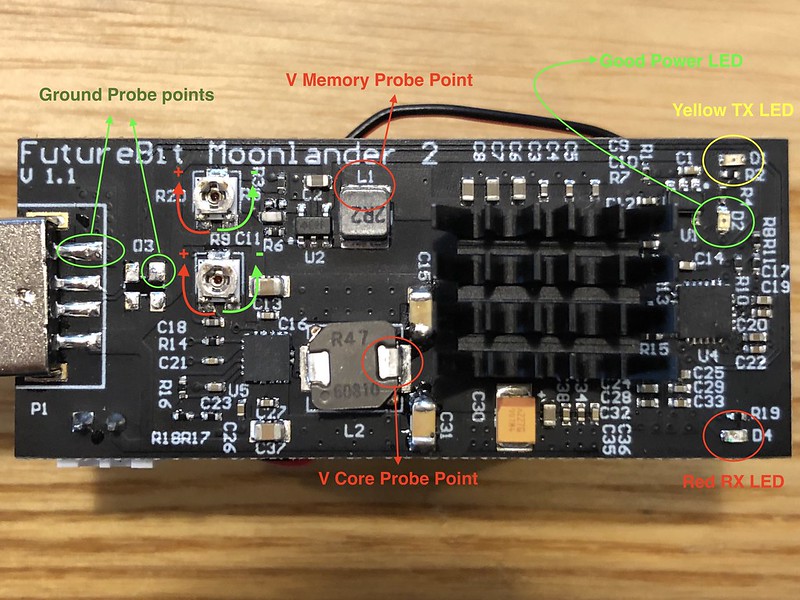 Voltage Adjustment:
Voltage Adjustment: There are two pots that control the two main voltages feeding the ASIC. Top pot controls the memory voltage (when looking at the board with USB port facing left), and bottom controls core voltage. You adjust the voltage by turning the Pot clockwise or counterclockwise with a fine flat head or philips screwdriver. The pots are VERY sensitive, the whole voltage range is within HALF a turn in either direction from the stock position. You must do micro adjustments if you want to do very fine tuning. For example going from .75 - .8 v might take as little as a little torque pressure on the screwdriver even if you don't feel it actually twist.
Make sure you have place the stick horizontal and the USB end is facing LEFT (ie you can read FutureBit Moonlander normally on the board).
To turn the voltage
UP turn the pot
CLOCKWISE, to turn it
DOWN,
COUNTERCLOCKWISE.
DO NOT turn the pots more than 180 degrees in either direction, they have no stops and if you go past their lowest or highest setting you could damage themTo check the voltage use a multimeter and contact the ground wire to either of the two ground terminals (circled and labeled ground in the picture), and the positive wire to the outputs of the two inductors (circled and labeled VCORE, and VMEMORY). Be extra careful not to short anything as a single short anywhere on the board while its powered will most likely fry it. If you don't have a multimeter, you can wing voltages by following the diagrams below for Pot positions. Use the flat edge of the pot screw as the pointing direction (DO NOT OVERVOLT at the high end if you don't have a multimeter to double check what the voltage is).

The sticks are shipped to you guys with the stock voltage settings of the pots (which is the flat end of the Pot pointing down). The Core voltage is at around .75v, which is good for up to around 800mhz stable, and ranges from ~.6 -> ~.95v . The memory voltage is set to ~.85v, and ranges from ~.625 -> ~1.05v (more on memory voltage in tuning section below).
DO NOT go past .9v on the core voltage, you will most likely damage the ASIC if you run at high voltages and high clocks for prolonged periods of time.
Tuning:Now to the fun part. Your goals here can vary from trying to get the absolute maximum hash rate (at the expense of power), to the absolute lowest hasrate/watt, or find a nice sweet spot. If your not the tinkering type and just want the best settings for the Moonlander, I have found that about .725v and 756 MHz is the "sweet" spot for this ASIC in terms of efficiency.
Tuning any switching transistor based processing unit revolves around supplying enough current so the transistors on the chips actually switch on and off correctly within their cycle times. The main voltage that will effect performance and the tuning outlined below is the Core Voltage.
The higher the frequency or “switching time” the less time a transistor has to “charge” so you need more current (ie turn up the voltage). If these requirements are not met the transistors don't function properly and you have what you know as a “Hardware Error”
So if you lets say leave the stick at its stock .75 volt setting and try to run it at 900mhz, it will either not start, or it will produce almost 100% hardware errors. So you need to gradually dial up the core voltage until these errors are reduce to a good level.
To get started what you need to know is the optimal hash rate the ASIC will operate at for a given frequency. This ASIC has 64 cores and assuming all cores are active (you might have a couple dead cores which is acceptable) the optimal hash rate is:
5.66 KH/s per Mhz So lets say your running at 832 Mhz, under ideal conditions the stick will operate at 832 * 5.66 = 4.7 MH/s
This is the target hash rate for a given frequency, and you can adjust the core voltage to meet that. A "quick" way to tune these on the fly is by using the --benchmark flag as a startup option in bfgminer. This sets a really low target for the ASIC, and it will be returning dozens of shares back a second (you should see the red LED continuously flash). This allows you to very quickly see what your Hardware Error rate is, and you can adjust the pot while its hashing until the errors stop or have slowed down to one or two every second (this will give under 1% error under "normal" hashing).
Keep in mind “zero” hardware errors isn't always the best setting. If your getting a hardware error it does not necessarily mean your missing out on valid shares. A good reference point is to keep HW errors to under 2-3%.
Memory VoltageI included a Pot for memory voltage mostly for efficiency gains by undervolting memory. Adjusting memory voltage should be a one time thing, you set it at the lowest setting it will start hashing. There is no benefit in increase memory voltage at higher clocks, as this wont increase your hash rate or bring down hardware errors (this is entirely dependent on core voltage). Either your device will work at a certain memory voltage or it wont, so the goal is to bring the voltage down to the lowest possible setting that the stick will still hash at.
The stock value for memory is supposed to be .9v, but my tests showed all ASICs operate fine at .85v which is what they ship at. Most ASICs will work fine down to ~.76 v. Keep in mind that while you save power and heat with lower memory voltage it has an effect to destabilize the ASIC, so if you see the ASIC not starting up, or stops hashing frequently its probably because you set the memory voltage too low (some ASICs might even need to go to .9v or higher memory voltage to operate reliably, just comes down to ASIC lottery).
I think that covers the basics and hope you guys have fun with these...check out the FAQ section below for common questions/issues.



